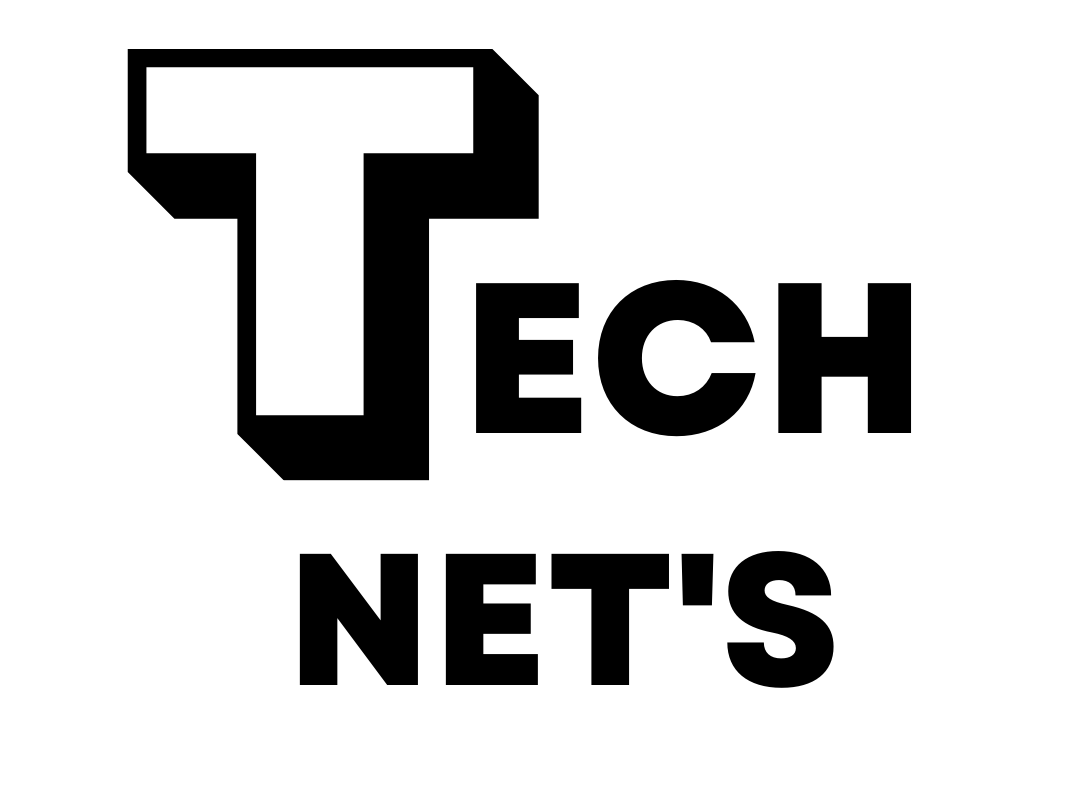Hands-on: Handwriting recognition app brings sticky notes into the 21st century
Credit:
Scharon Harding
A picture of the back of an unused Reusable Sticky Note (left) and the back of a used one with the adhesive covering removed (right).
Credit:
Scharon Harding
Sticky note software
The Reusable Sticky Notes are among the most technologically advanced scraps of paper you can find. In my experience, the technology, including the optical character recognition, worked reliably.
For example, scanning a sticky note was seamless. The camera in the iOS app quickly identified any sticky notes in the shot and snapped an image (or images) without me having to do much aligning or pressing more buttons.
Afterward, it was easy to share the image. I could send it to frequently used emails I saved in the app or send it to other apps, like AirDrop, Google Drive, ToDoist, or a search engine. The app can read the sticky note images as text, but it doesn’t convert the images to text. So, while Google could interpret an image of a sticky note as text via Google Lens, for example, ToDoist only saw a JPEG.
The app uses optical character recognition to convert handwriting into machine-readable text. This enables you to use the app to search uploaded sticky notes for specific words or phrases. I initially feared that the app wouldn’t be able to read my cursive, but even when I scribbled quickly and deviated from writing in a straight line, the app understood my writing. Don’t expect it to pick up chicken scratch, though. My handwriting didn’t need to be perfect for the app to understand it, but the app couldn’t comprehend my sloppiest notes—the type that only I could read, or ones that are common when someone is quickly jotting something on a sticky note.
Further, I didn’t always notice which notes I wrote neatly enough for the app to read. That made it confusing when I searched for terms that I knew I wrote on scanned notes but that were scrawled, per the app, illegibly.
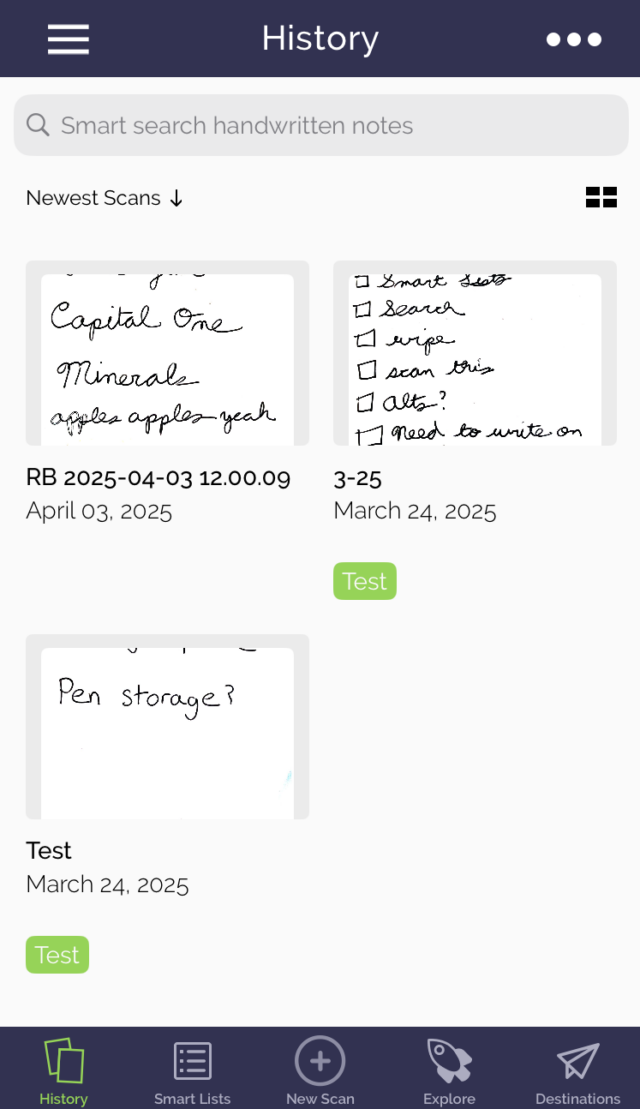
A screenshot of the Rocketbook app.
Credit:
Scharon Harding/Rocketbook
Perhaps most useful for sticky note aficionados is the app’s ability to quickly group sticky notes. Sure, you could put sticky notes with to-do list items on the left side of your computer monitor and place notes with appointments to remember on the right side of your monitor. However, the app offers superior organization by letting you add tags to each scanned note. Then, it’s easy to look at all notes with the same tag on one page. But because each scanned note shown on a tag page is shown as a thumbnail, you can’t read everything written on all notes with the same tag simultaneously. That’s a con for people who prefer seeing all relevant notes and their contents at once.