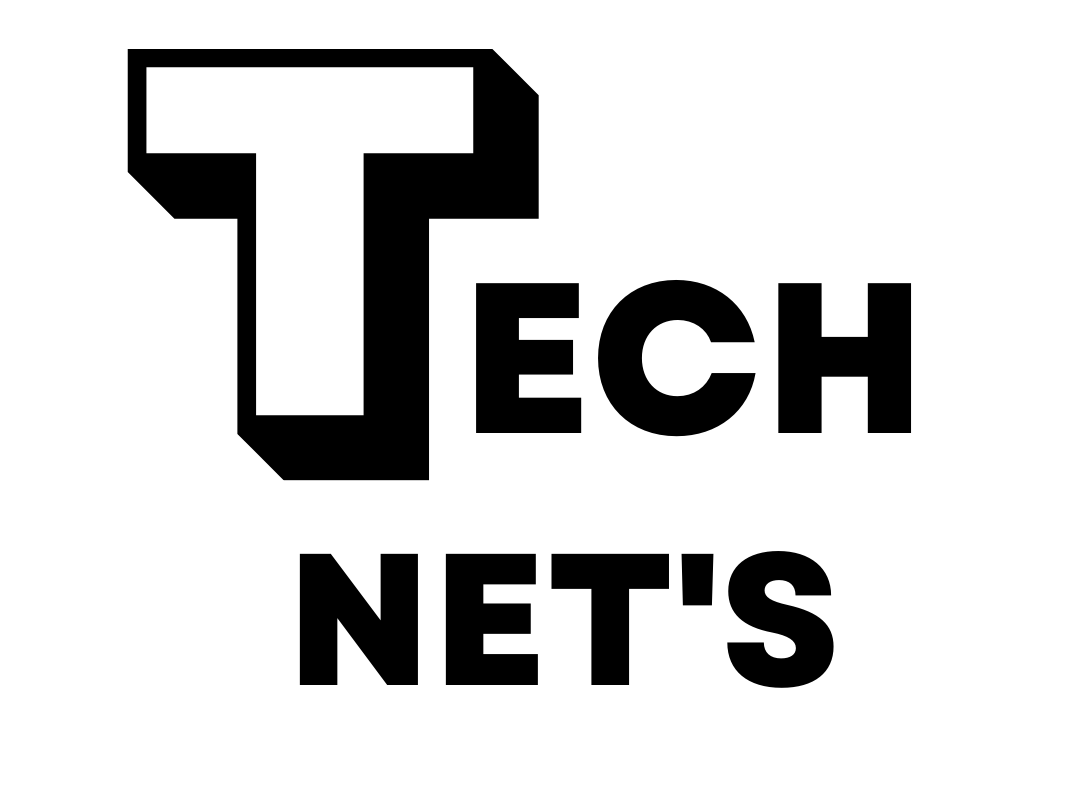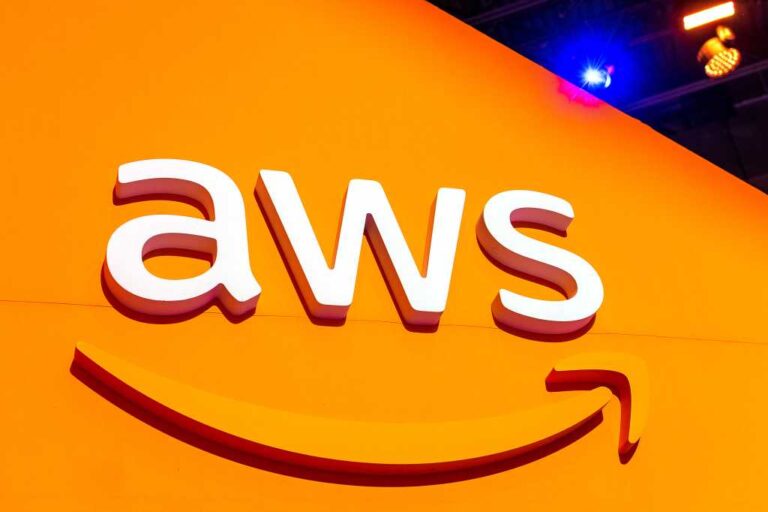A wild new way to think about Android apps
Fair warning: This column is a fair bit different from the type of thinking we typically take on in these musty virtual quarters of ours.
More often than not, when we talk about Android apps, we’re talkin’ about some manner of intriguing new possibility that’s worth your while to try — be it a series of advanced actions within a core Android creation or a creative way to put a lesser-known Android power tool to use.
Today, we’re taking a totally different path to Android optimization and efficiency enlightenment. It does involve downloading one new app, but that app is designed to help you avoid other unnecessary app installations moving forward — and potentially even paring down the apps you’ve already acquired.
It sounds slightly strange on the surface, I know, but it’ll make an awful lot of sense in a second.
Let me explain.
[Want even more advanced Android knowledge? Check out my free Android Shortcut Supercourse to learn tons of time-saving tricks for your phone.]
An asterisk to traditional Android apps
So, a quick bit o’ critical context before we get into the meat of this metaphorical sandwich: Over the years, we’ve all gone a bit gaga over the idea of the all-powerful app.
We’ve long relied on locally installed programs for productivity, of course, going back to the earliest eras of pre-mobile computing. But with smartphones, the notion of snagging a prepackaged app for any need imaginable suddenly screamed to soaring new heights.
And to be clear: That’s a good thing, by and large! Apps open up all sorts of advantageous new opportunities — particularly on Android, where developers are able to tap into key systems and accomplish a mind-boggling array of impressive feats.
But sometimes, a dedicated app isn’t the best way to get something done — even if it might be the most obvious and heavily promoted path. In fact, sometimes, installing an app can actively work against your interests.
As my longtime comrade and colleague Jared Newman recently put it in his excellent Advisorator newsletter:
Companies want you to install their apps because they can more easily control your attention and behavior, while also collecting more information about you. I’m a big believer in the open web because it brings more of that control back to you.
As Jared notes, apps often have the ability to operate in the background and transmit data about you even when you aren’t actively using ’em. They can send annoying notifications, too, and burn through precious system resources like battery power as a result of all that ongoing effort.
If you actually need an app or enjoy the experience it affords you, that may be a tradeoff worth making. When it comes to apps that interact with the actual Android operating system or parts of your device’s hardware, for instance, a locally installed program is absolutely the most sensible (and only real) path to take.
But with lots of other things — apps for retailers, for instance, as well as many news apps and those associated with other online services — you’d actually be better off avoiding the download and sticking instead to the good old-fashioned web equivalent.
And on Android, specifically, there’s a fantastic way to do that while still maintaining the familiar app feel and the convenience of having a simple one-tap shortcut right on your home screen.
From apps to ‘apps’
My fellow Android-appreciating animal, allow me to introduce to a crafty little creation called Hermit.
And no, it isn’t just an endearing nickname for antisocial homebodies like yours truly (though thanks for noticing!). Hermit is an Android-specific resource that makes it incredibly easy to transform any website into a functioning “app” of sorts — only leaning entirely on its web version, without all the asterisks we just went over.
Here, for instance, is how a Hermit-made “app” I created for Amazon looks on my home screen:

JR Raphael, Foundry
As you can see, aside from the small badge showing its association with Hermit, it doesn’t look any different from any regular app. When I tap it, Amazon opens up in full — looking and acting exactly like a conventional app:
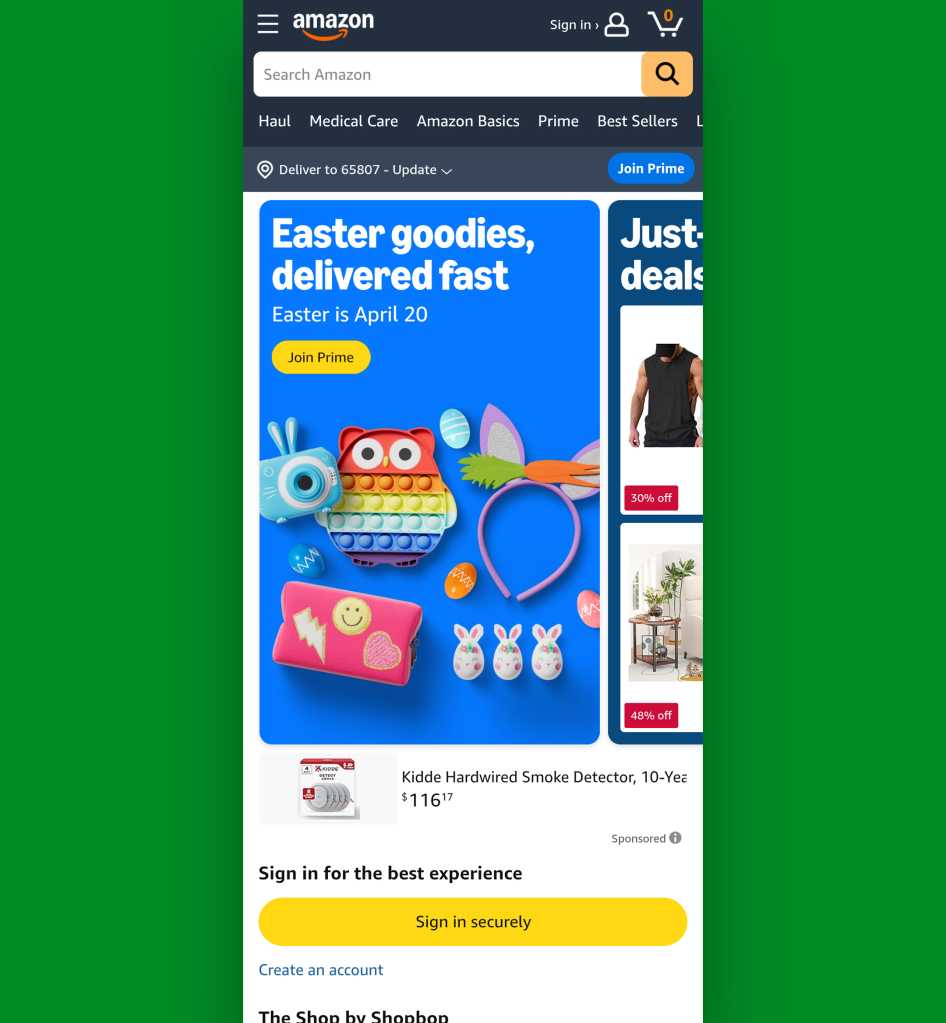
JR Raphael, Foundry
But this is actually just the Amazon website, put into an app-like wrapper that makes it easier to access and use on Android. It doesn’t have the laundry list of data access that the actual Amazon app requires, nor does it run in any way in the background when it isn’t actively being used. Amazon doesn’t know where I am or what else I’m doing, and it doesn’t spam me with marketing notifications. But I still have all the same advantages of being able to access Amazon easily on the go and interact with it on my phone — in more or less the exact same way I could with the traditional Amazon app in place.
You could apply this same sort of setup to almost any website imaginable, be it YouTube, your favorite pharmacy, or even LinkedIn and other social media services. And you can then uninstall the traditional apps for those things right after — thereby tightening up your Android privacy, smartening up your Android security, freeing up local storage, and likely even improving your device performance by cutting back on unnecessary resource use.
And with Hermit in place on your Android device, creating this kind of non-app “app” couldn’t be much simpler:
- To start, open up Hermit.
- Tap the “+ Create” button in its lower-right corner.
- Select “Create Your Own,” then type or paste in the address of whatever website you want and hit the right-facing arrow within the address bar to open it.

JR Raphael, Foundry
- Now tap the “+ Create a Lite App” button. Make sure you’re happy with the app’s name, and make sure you have the box next to “Add to Home Screen” checked — then hit “OK” and confirm that you want to add that shortcut onto your home screen.
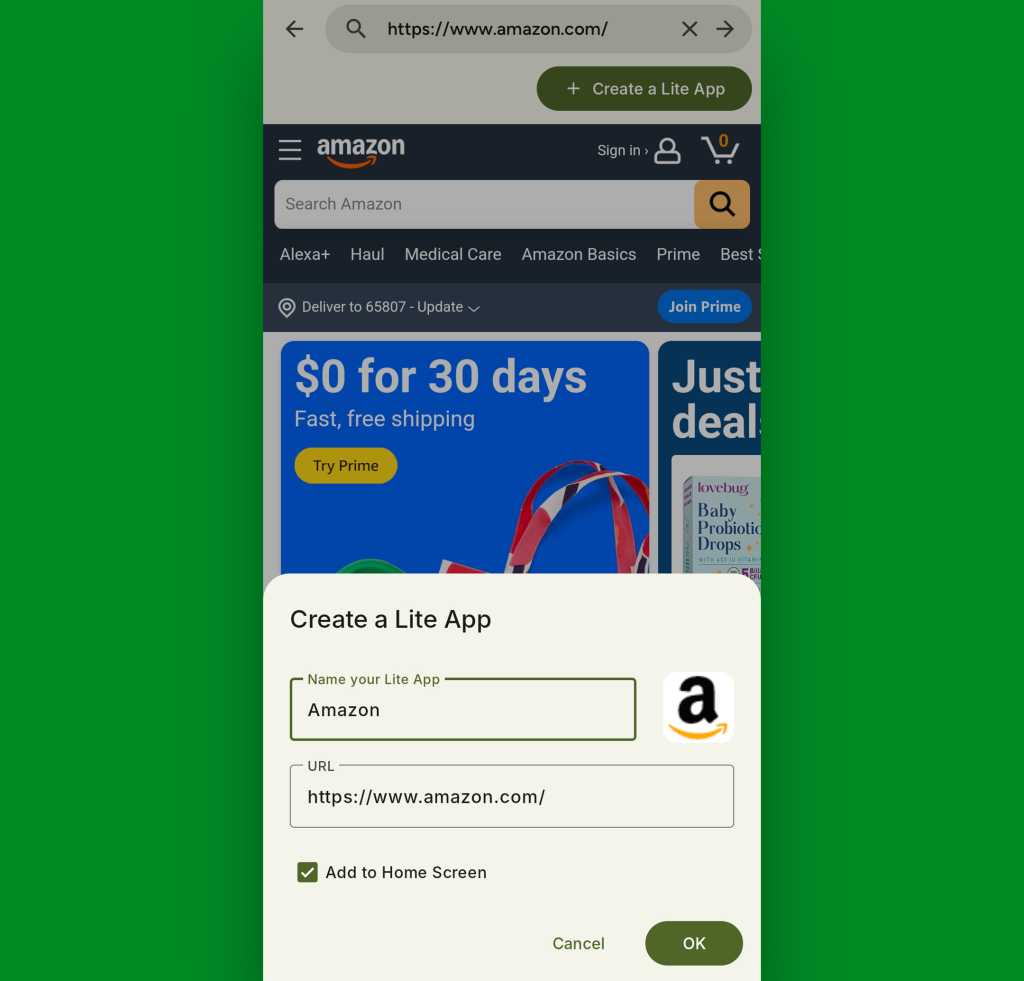
JR Raphael, Foundry
And that’s it: You’ll now see your new non-app “app” right on your standard Android home screen, and you can simply tap it to interact with the associated site or service.
If you want to take total control over how these non-app “apps” look and work, open up Hermit again, scroll down to the bottom of its main screen, and tap the gear-shaped settings icon next to the name of any app you’ve added.
You can then customize a massive menu of options, ranging from the app’s icon to the style of its interface and even what (if any) level of ad-blocking is involved when you use it. This thing gives you all sorts of interesting choices that most traditional apps would never allow.
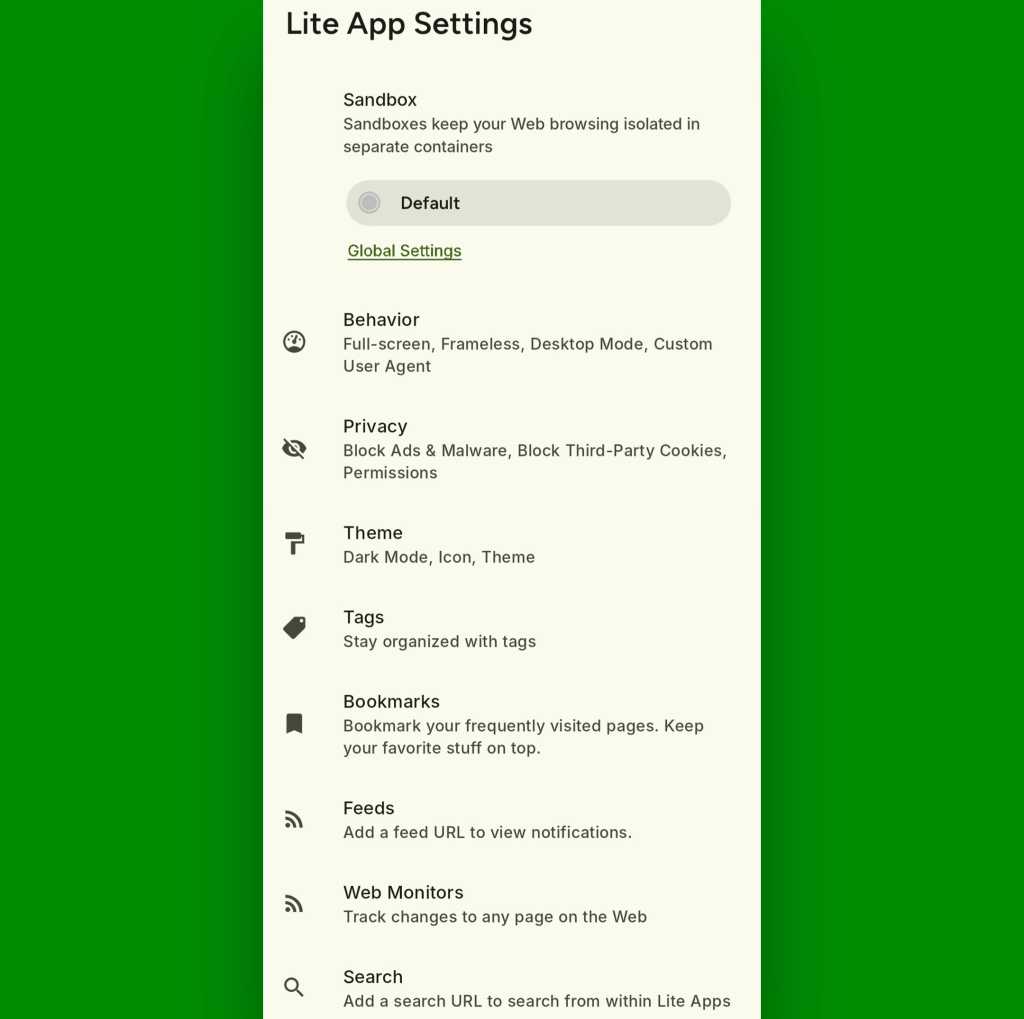
JR Raphael, Foundry
Now, with certain web-based apps, this setup isn’t entirely needed. Apps that are built explicitly to function as progressive web apps can be installed directly from any regular Android web browser, and they’ll automatically work in a similar way even without Hermit in the mix.
But most websites don’t offer that option. And using Hermit in such instances will give you a much more complete, native-feeling, and customizable experience than you’d get simply by adding a standard shortcut to the site from your browser.
Hermit is free to use for its core functions, by the by, with an optional one-time $10 upgrade to unlock a handful of advanced options (which you might find intriguing but absolutely don’t need for basic day-to-day benefits).
It’s a whole new way to think about apps on Android — and a whole new way to improve your on-the-go experience along with your privacy, security, and phone performance. And that, if you ask me, is a win worth celebrating.
Get six full days of advanced Android knowledge with my free Android Shortcut Supercourse. You’ll learn tons of time-saving tricks!